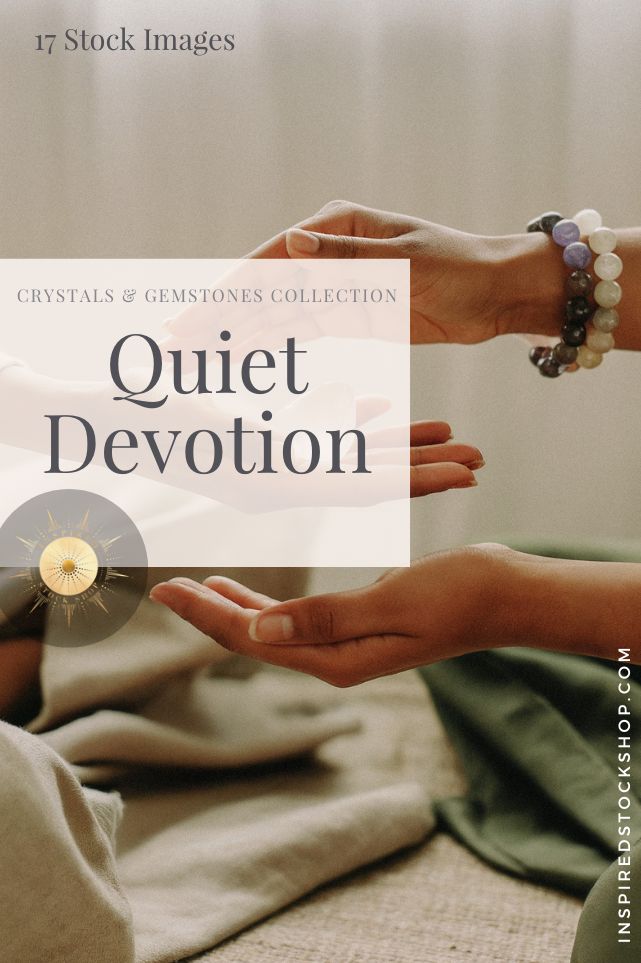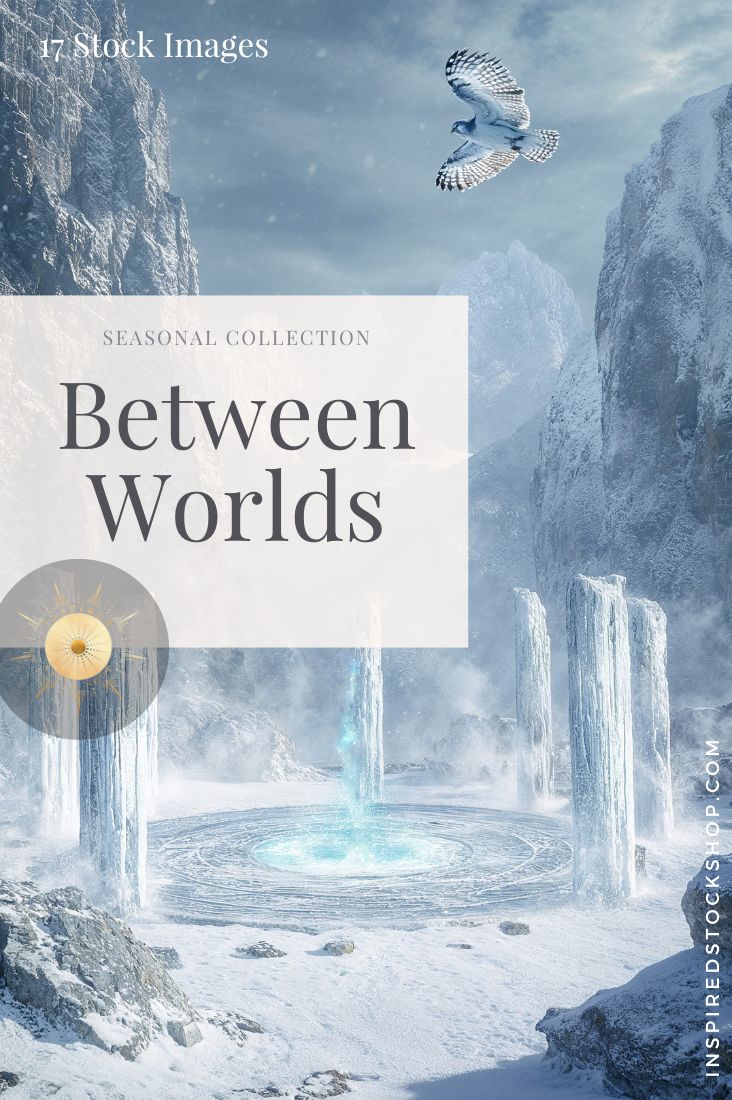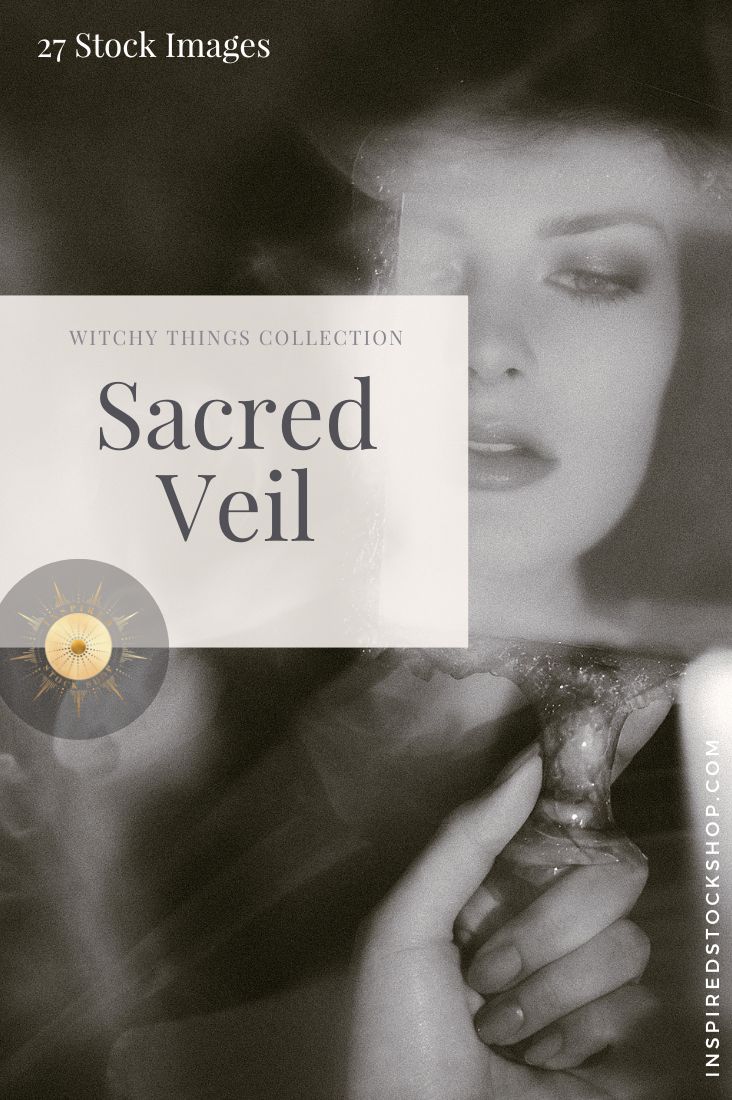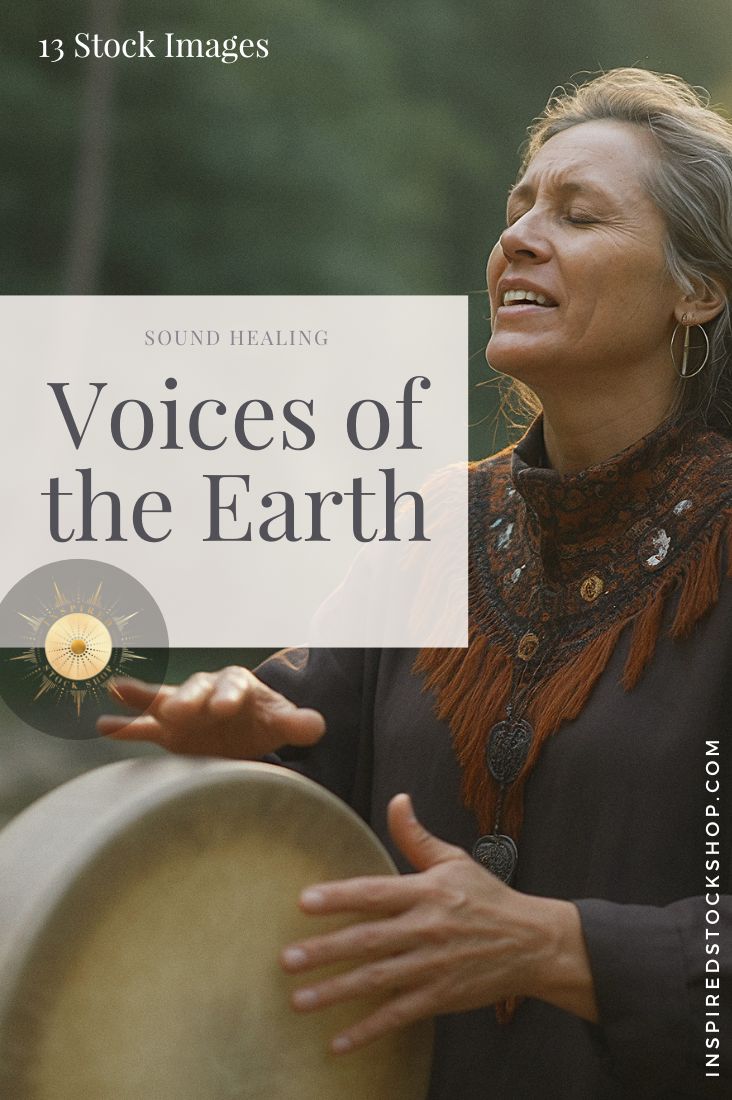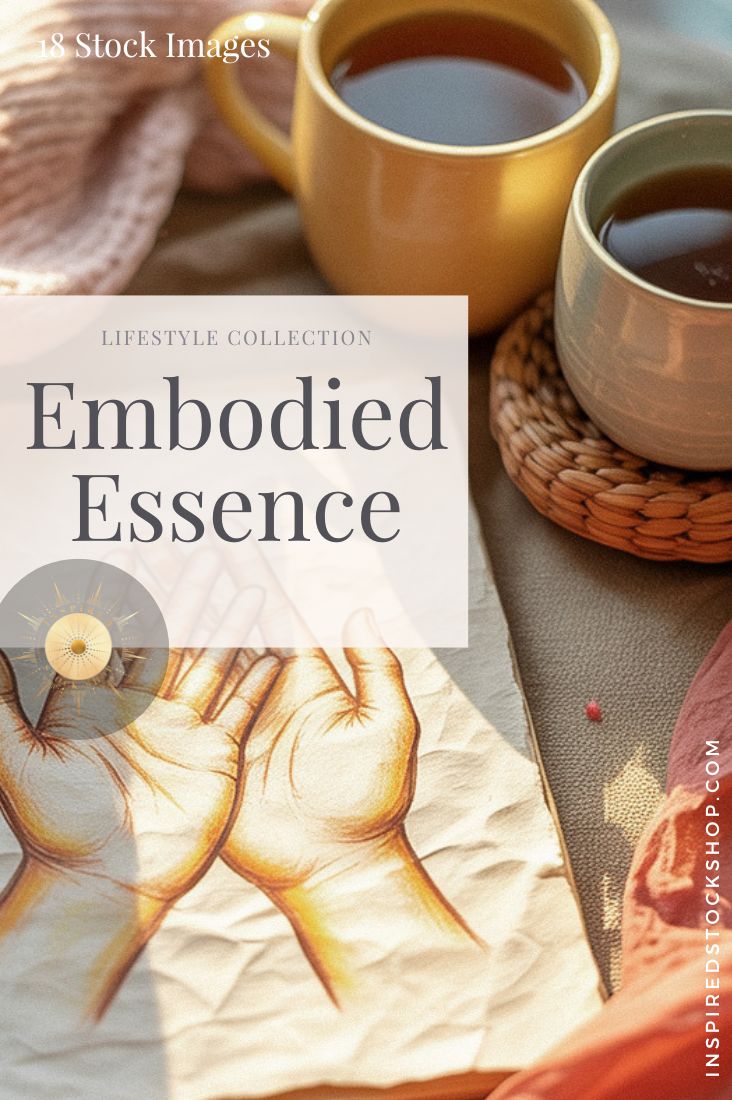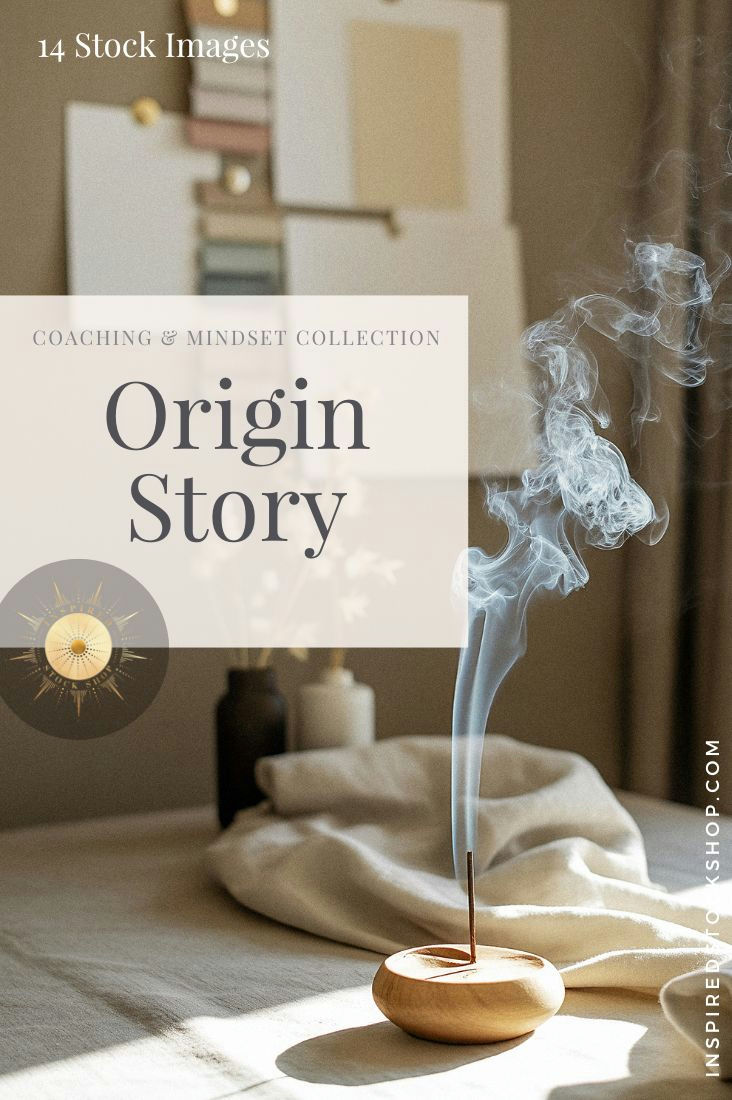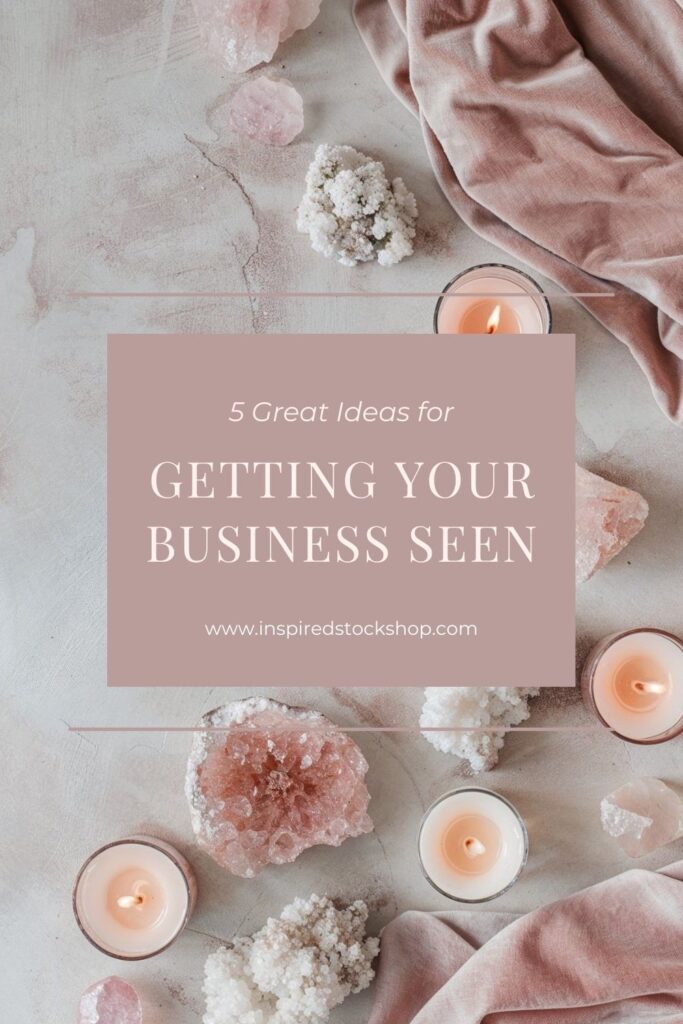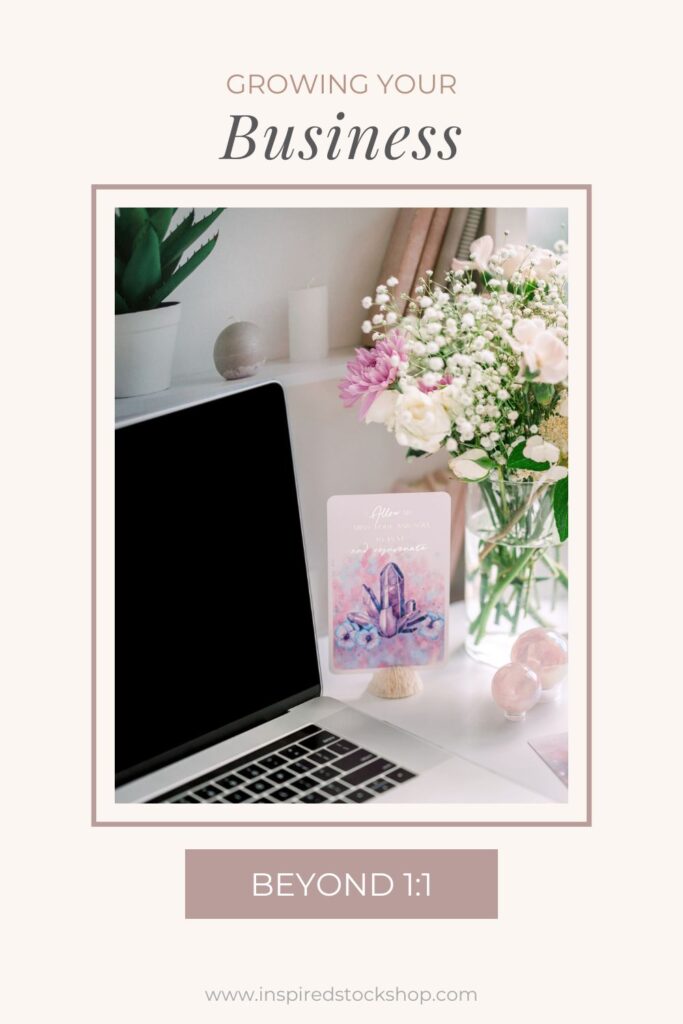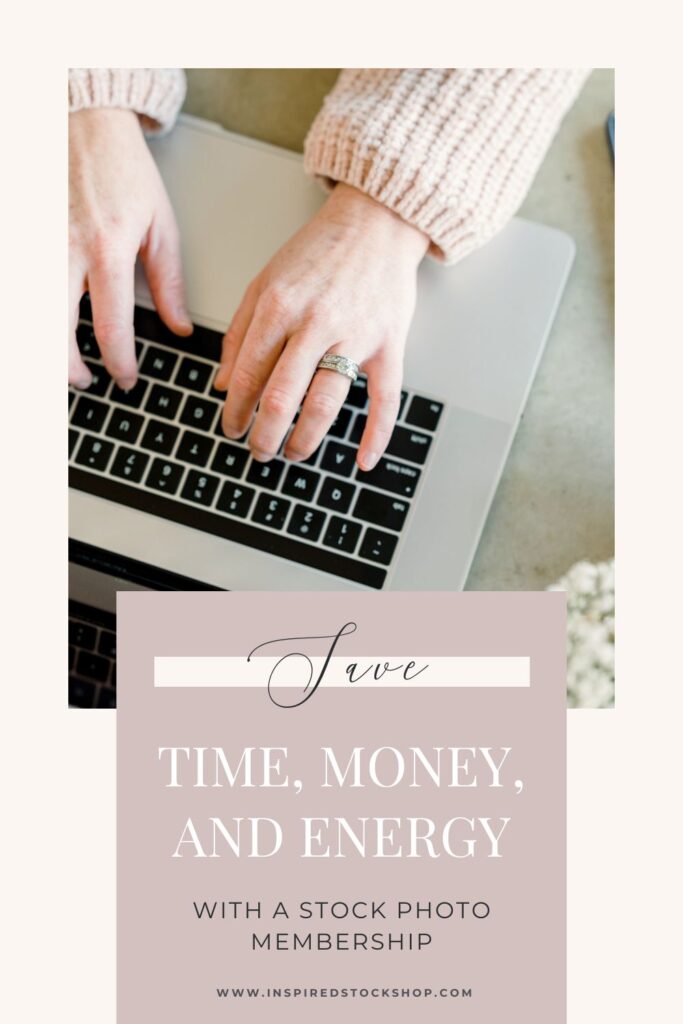Using stock photos in your marketing is a fabulous way to visually appeal to your target audience and perhaps one of your most important tools in today’s world of online digital marketing.
Used correctly they can really bring your content to life by grabbing attention and boosting engagement.
Tip: Using emotionally compelling photos with humans will capture more attention and pull in your audience more. They will immediately feel connected to you and your brand.
Try to choose photos that are crisp, bright and simple. Add your own touch such as cropping and adding text or your call to action.
Here are a few ways you can use stock images with a bit of designing in Canva for your online marketing needs:
- Webinar Presentation slides
- Graphics to promote your Masterclass or Webinar
- Sales graphics
- Your Freebie eBook guide & promo
- Facebook and Instagram Ads
- Email Newsletter Headers & marketing
Webinar Presentation Slides
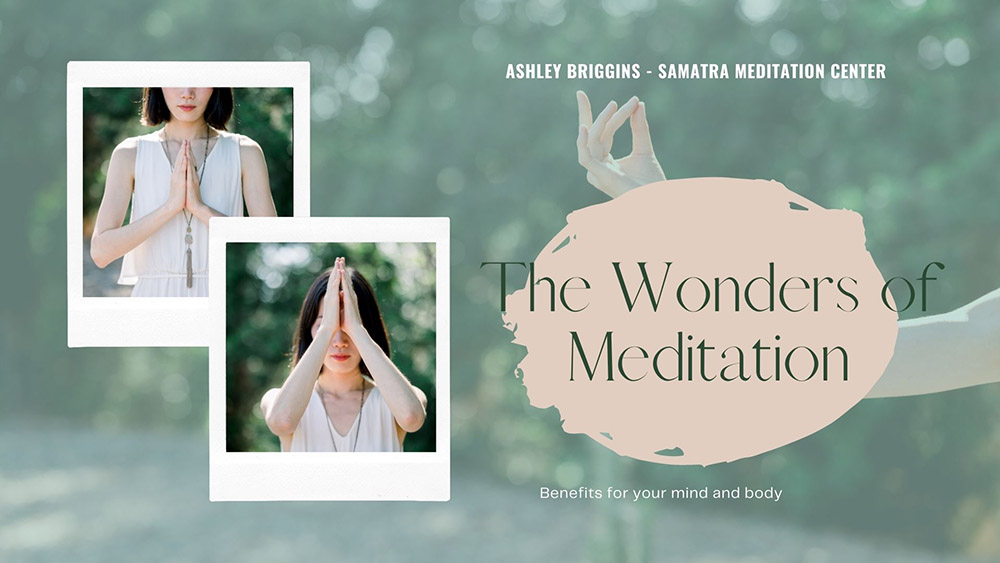
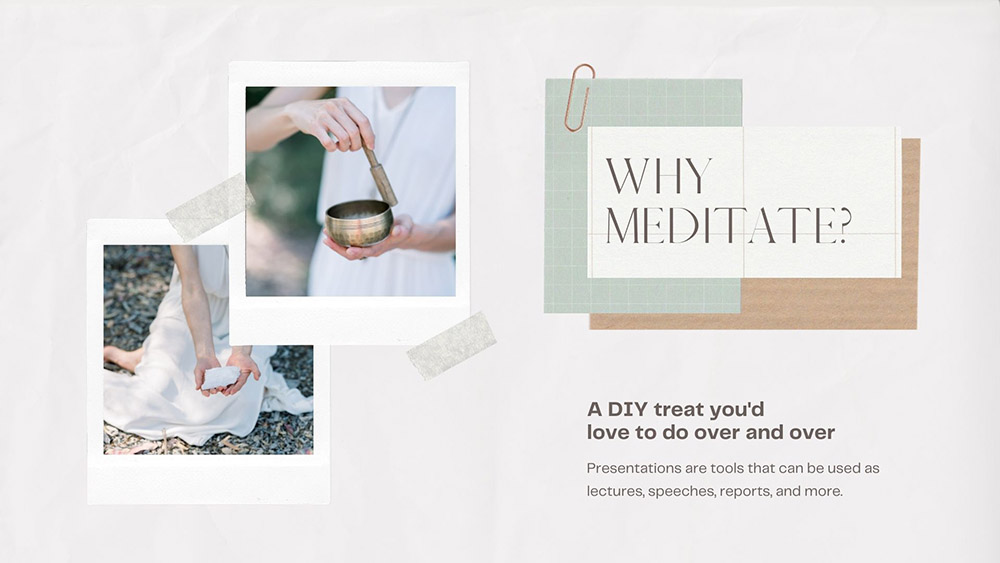
Promotional & Sales Graphics
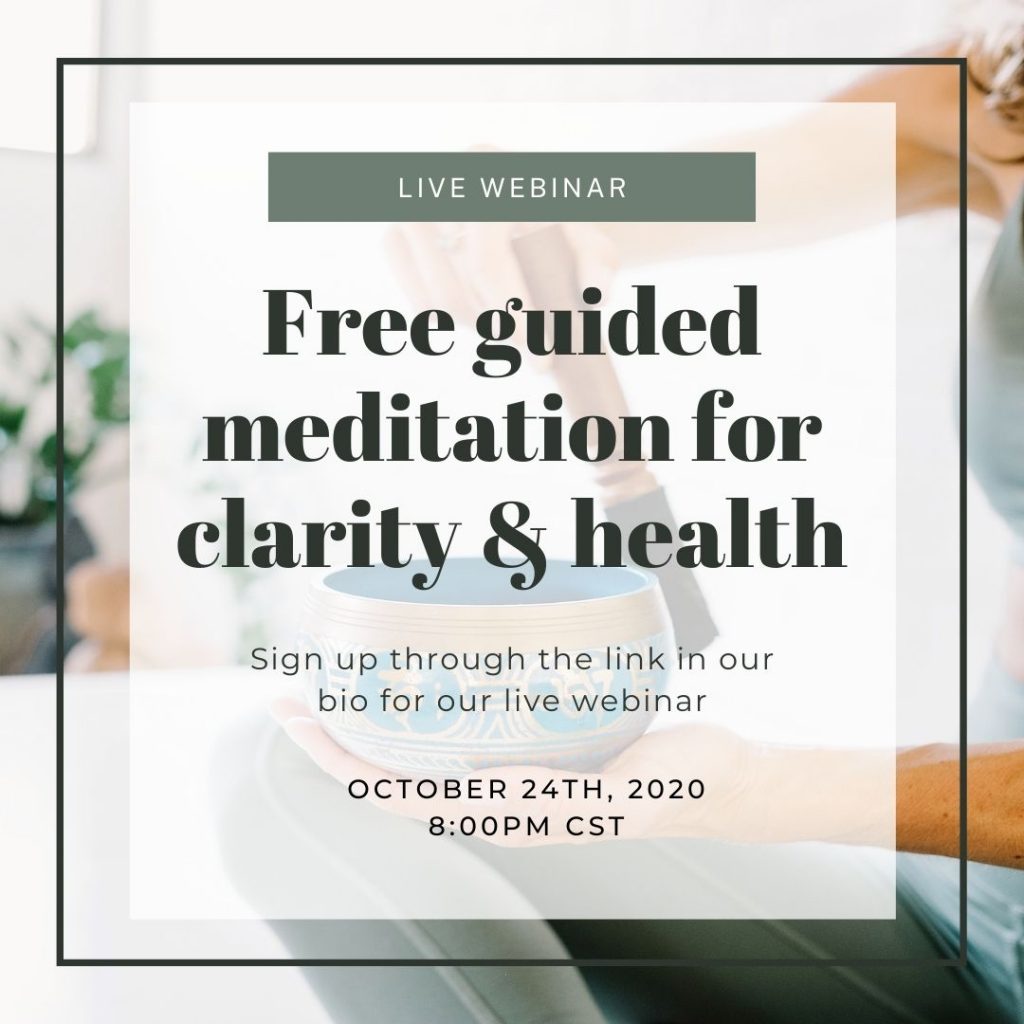
LIVE WEBINAR 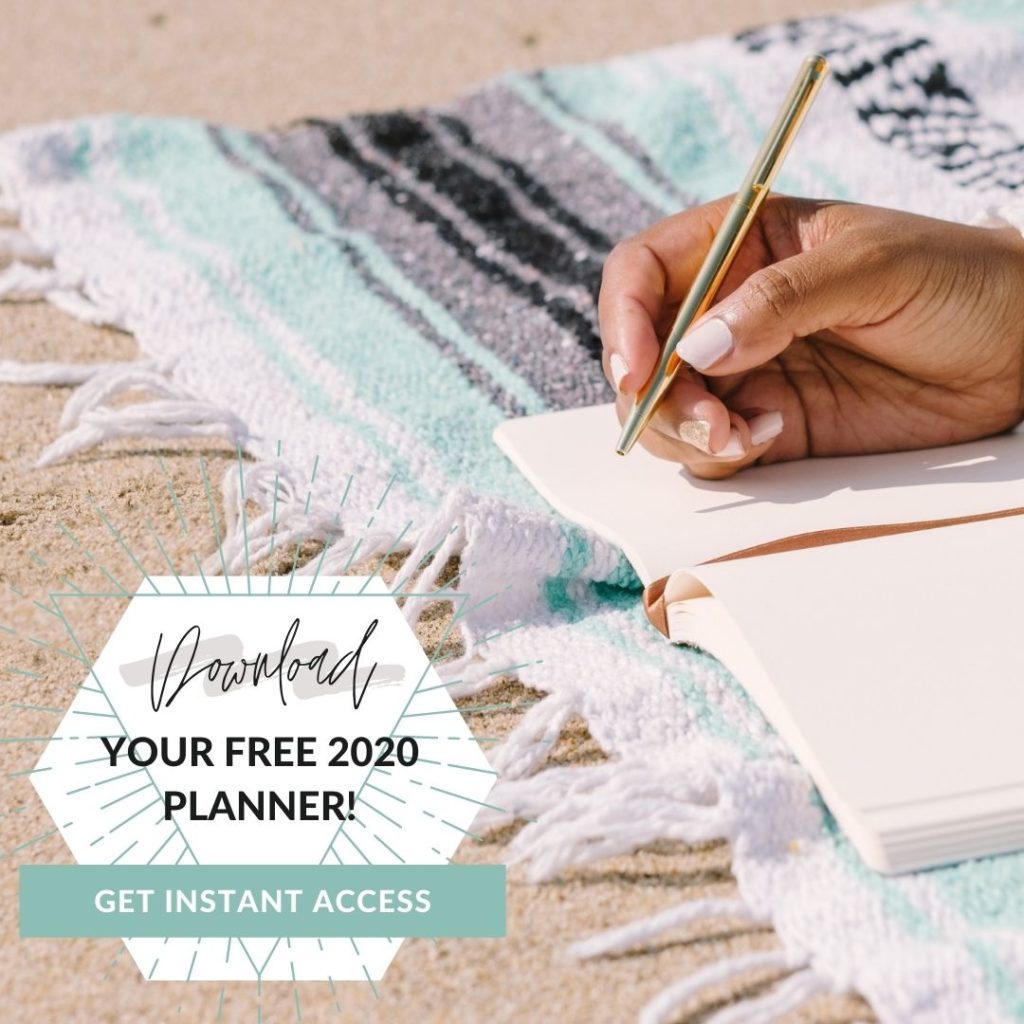
FREEBIE POST 
SALES POST 
AD FOR MASTERCLASS
Your Freebie eBook guide & promo
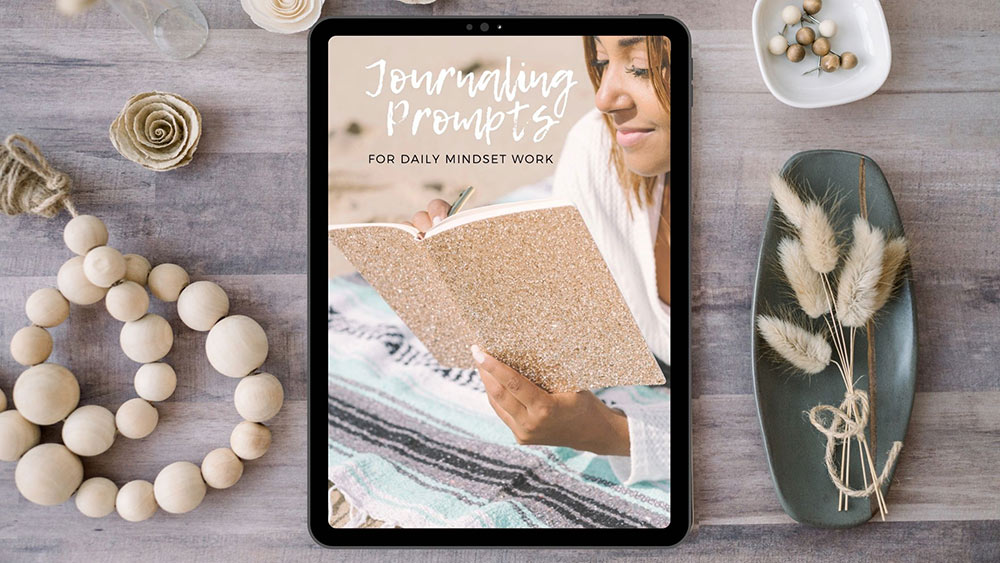
Email Newsletter Headers & marketing
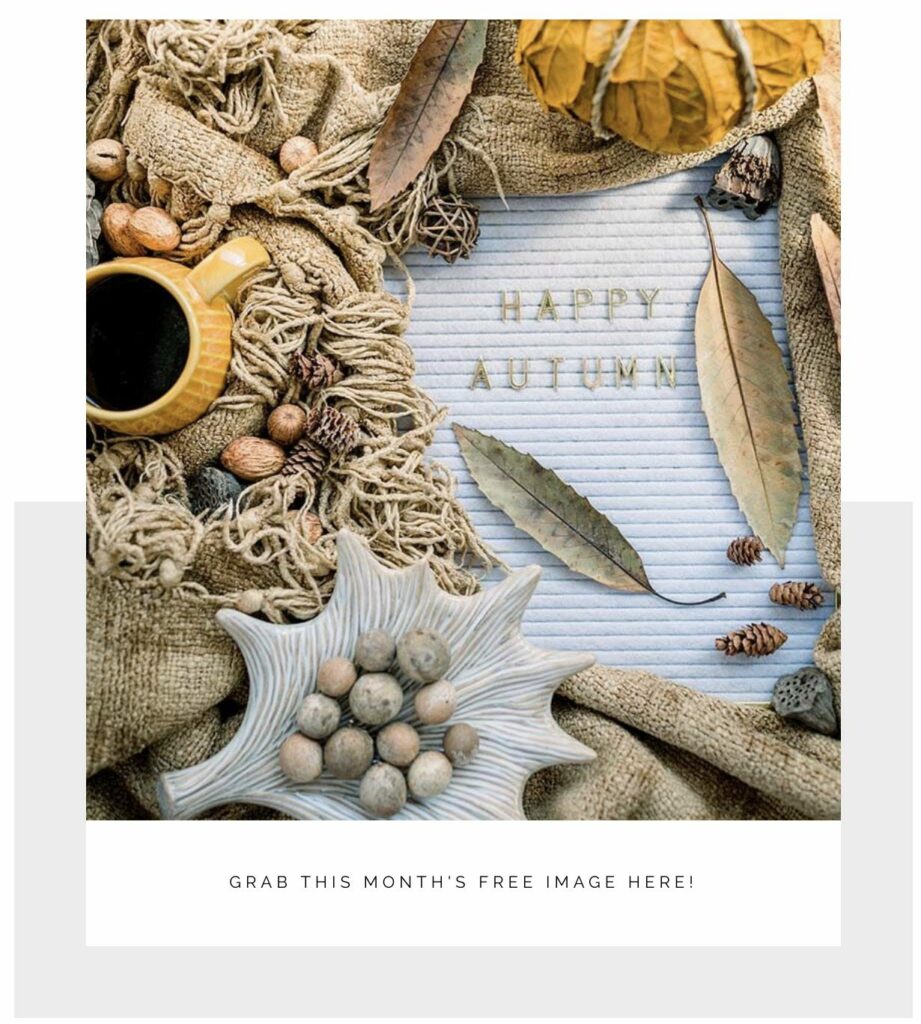
LINK TO FREEBIE IN EMAIL 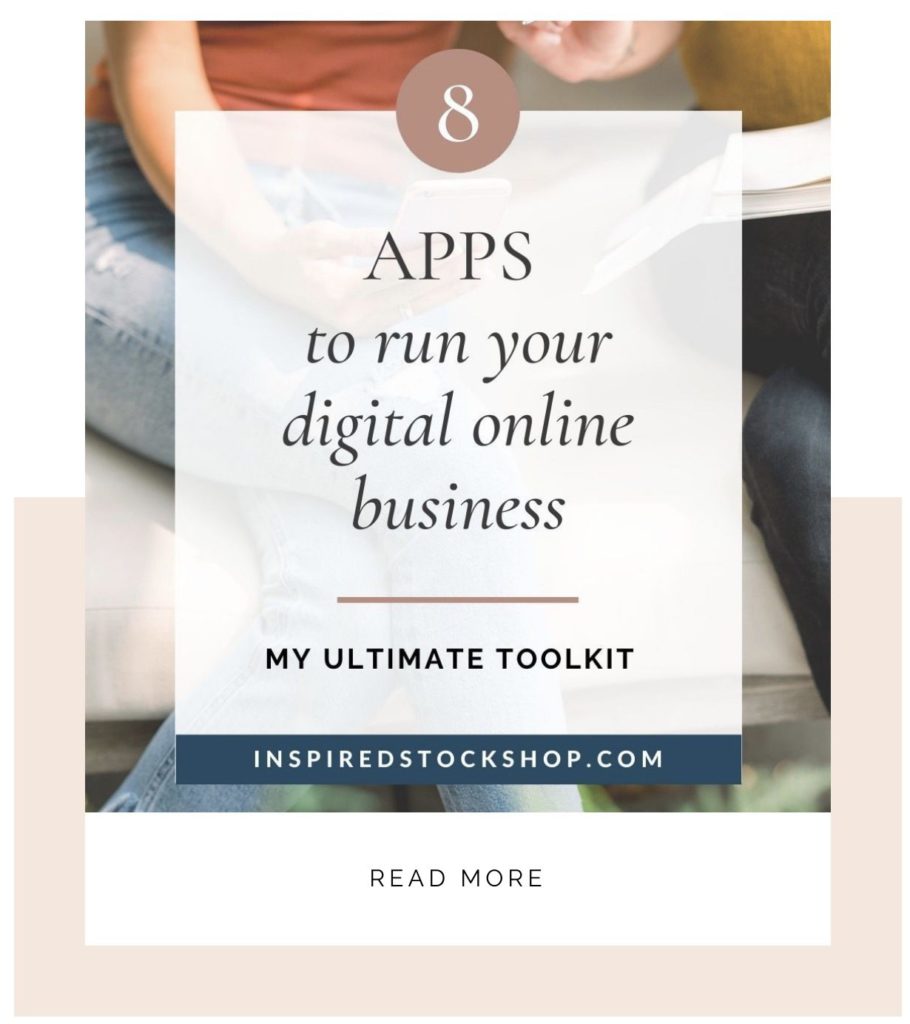
LINK TO BLOGPOST IN EMAIL NEWSLETTER 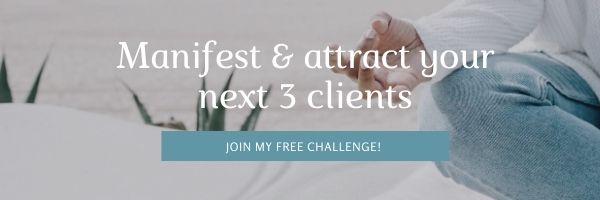
EMAIL HEADER
Watch this mini training below on how you can make a fun promo graphic in Canva!
- Choose a square design or click on ‘Create a design’ and search for Instagram Post.
- Click on ‘Shapes’ and choose your desired shape(s) and place them on the document.
- Select your stock image. tip: images with people do well in ads!
- To remove the background of an image, click on ‘Effects’ then ‘Background Remover’.
- Easily change the colors of the shapes/elements that match your stock photo using the color picker.
- Type ‘Brush’ in the elements tab to select other fun effects to add to your graphic. tip: you can type anything in this bar and see what comes up! There are lots of graphic elements you can choose from.
- Add Text. Change the font and color to your liking.
- To create a button click on Elements, search for a square shape and resize it to look like a button, or for highlighting a heading
- Bring elements forwards and backwards by clicking the ‘position’ button on the top right.
- Play around until you have a look that you are happy with!
Below you can view a short tutorial on how to edit a sales template included in the Canva library and make it your own!
- Choose a square design or click on ‘Create a design’ and search for Instagram Post.
- Search for a ‘sale’ in the search bar in Templates and pick a design you like.
- Select your stock image and replace it by dragging and dropping onto the document.
- Change the copy and text as needed.
- You can change the opacity of the background or stock image by clicking on the transparency icon in the top right menu and adjusting the slider.
- If you want to add effects or a filter to your image, click on the image then click on ‘Filter’ in the top left menu.
- Add your logo or URL. To add your logo, upload your logo to Canva as a PNG file, click on it to add it to the document and resize to fit.
- Play around until you have a look that you are happy with!
I hope you found these examples and tutorials useful and now have new inspiration on how you can use stock images in your sales and marketing!
Looking for beautiful stock imagery to compliment your sales graphics, created for soulful business owners?
Head on over here to learn about membership opportunities to our growing library of soulful stock photos.